Custom Notification Tone Android: A Comprehensive Guide
Personalizing your Android device is a great way to make it uniquely yours. One of the most noticeable ways to do this is by customizing your notification tones. This guide will walk you through the process of setting up a custom notification tone on your Android device, covering various aspects such as selecting a tone, adjusting volume, and managing notifications.
Selecting a Custom Notification Tone

Choosing the right notification tone is the first step in customizing your Android device. Here are some tips to help you find the perfect tone:
-
Explore different sources: You can find a wide range of tones on the internet, including websites, apps, and forums. Some popular sources include SoundCloud, Zedge, and Google Play Music.
-
Consider the occasion: Think about the type of notification you want to customize. For example, you might want a different tone for emails, messages, or social media alerts.
-
Choose a unique sound: Avoid using common tones that might be too loud or distracting. Opt for something that stands out and reflects your personality.
Setting Up a Custom Notification Tone
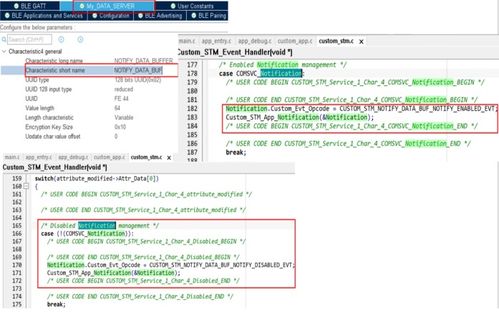
Once you have selected a custom notification tone, follow these steps to set it up on your Android device:
-
Go to your device’s Settings.
-
Scroll down and tap on “Sound & vibration” or “Sound” (the exact name may vary depending on your device manufacturer).
-
Under the “Notification sound” section, tap on the current tone to select a new one.
-
Choose the custom tone you downloaded or purchased from a source like SoundCloud or Google Play Music.
-
Once you’ve selected the tone, tap “OK” or “Set as” to save your changes.
Adjusting Volume and Priority
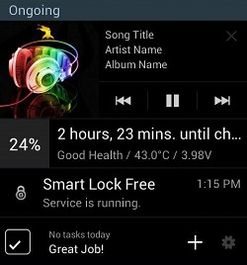
After setting up your custom notification tone, you may want to adjust the volume and priority of certain notifications. Here’s how to do it:
-
Go to your device’s Settings.
-
Scroll down and tap on “Sound & vibration” or “Sound” (the exact name may vary depending on your device manufacturer).
-
Under the “Notification sound” section, tap on “Advanced” or “Notification priority” (the exact name may vary depending on your device manufacturer).
-
Here, you can adjust the volume and priority of different types of notifications, such as emails, messages, and social media alerts.
Managing Notifications
Customizing your notification tones is just one aspect of managing notifications on your Android device. Here are some tips to help you stay organized:
-
Use the “Do not disturb” mode: This feature allows you to silence all notifications during certain hours or when you’re in a meeting.
-
Turn off notifications for apps you don’t use often: This will help reduce clutter and improve your device’s performance.
-
Use the “App notifications” setting: This allows you to control which apps can send notifications and how they appear on your device.
Custom Notification Tone Apps
There are several apps available on the Google Play Store that can help you find and manage custom notification tones. Here are a few popular options:
| App Name | Description | Rating |
|---|---|---|
| Notification Tones | Access a vast collection of free notification tones and ringtones. | 4.5 stars |
| Custom Ringtone | Customize your ringtones, notification tones, and alarms with this easy-to-use app. | 4.3 stars |
| Notification Sound | Manage and customize your notification sounds with this user-friendly app. | 4.2 stars |



